In Visual Studio 2013,have introduced new features that boost productivity and save time when working inside the Editor. Some of these are new features and some are the most popular extensions from Productivity Power Tools.
Visual Studio 2013, including numerous enhancements such as agile portfolio management, version control, coding, testing, release management and team collaboration.
Features of Visual Studio 2013:
Visual Studio 2013, including numerous enhancements such as agile portfolio management, version control, coding, testing, release management and team collaboration.
Features of Visual Studio 2013:
Peek Definition (Alt + F12)
To see it in action, right click on a symbol and click on the “Peek Definition” command in the context menu or invoke the keyboard shortcut Alt + F12.
Enhanced Scrollbar
The Enhanced Scrollbar provides you visual cues about your file on the vertical scrollbar. Markers on the scrollbar allow you to quickly view the location of errors, warnings, breakpoints, bookmarks, find results and other useful information in your file
Navigate To (Ctrl+,)
Auto Brace Complete
The Auto brace complete feature automatically adds closing parenthesis, quotes, braces and brackets for you as you type code in the Editor.
Map Mode
Map mode” to the scrollbar which gives you some cool features, each of which you can customize:
- 10,000 feet view of the code – a high level view of the code is overlaid on the scrollbar helping you understand the structure of the code in a glance.
- Single click to scroll – clicking on any region of the scrollbar immediately takes you to that location in the file – this is a quick way to get to any location in your file.
- Preview of a section of your file – hovering on any section of the scrollbar show a live preview of that part of the file inside a tooltip. This is handy when examining interesting parts of your file
New IDE Features for JavaScript & Visual C++
In JavaScript, we added identifier highlighting - now when you select an identifier, such as a variable name or function call, references to it are highlighted in the current source file.
The C++ editor now automatically formats your code as you type, and on pasting code into a C++ file.
Move Line Up/ Down (Alt Arrow-Up/ Arrow-Down)
Move Line Up/ Down feature allows you to quickly move single or multiple lines up and down using the keyboard shortcut Alt + Up Arrow and Alt + Down Arrow.
Try Visual Studio 2013 Preview HERE

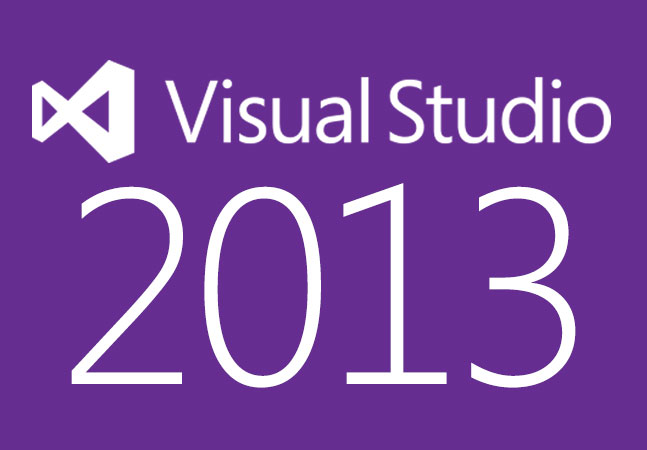







No comments:
Post a Comment